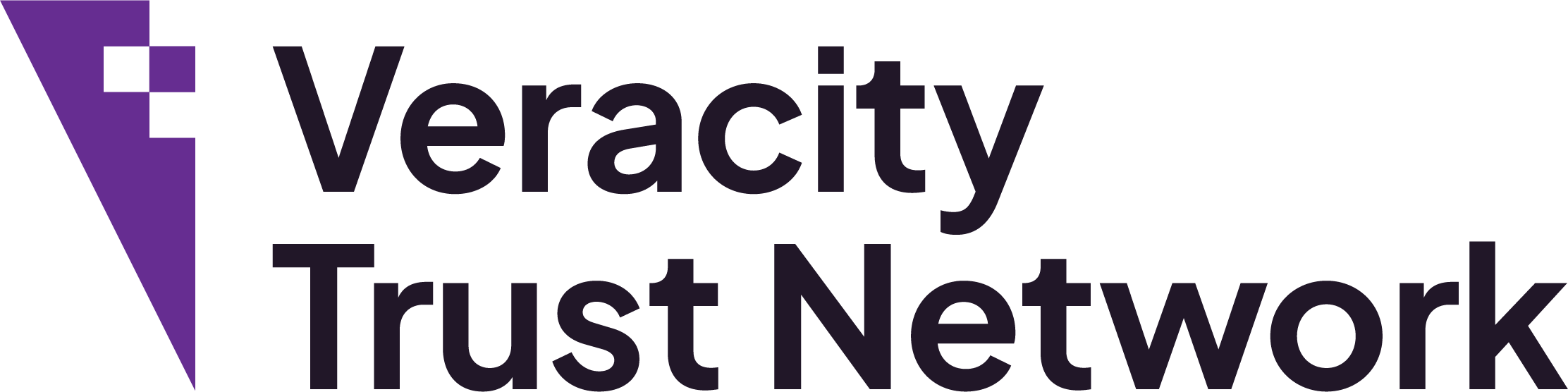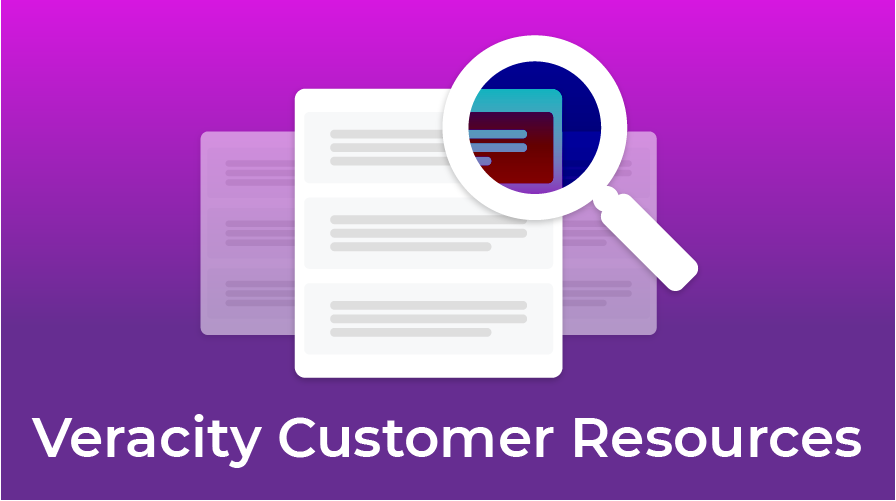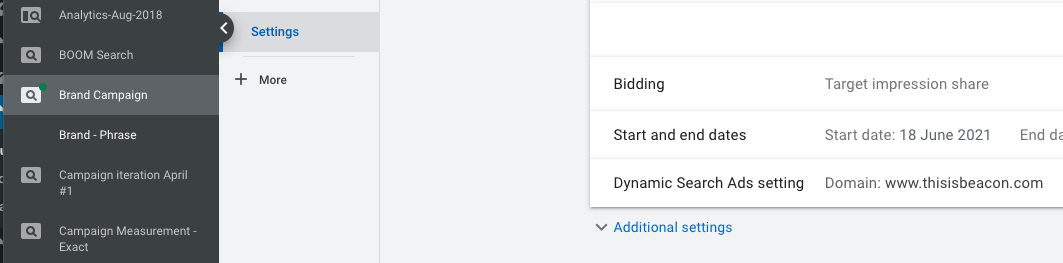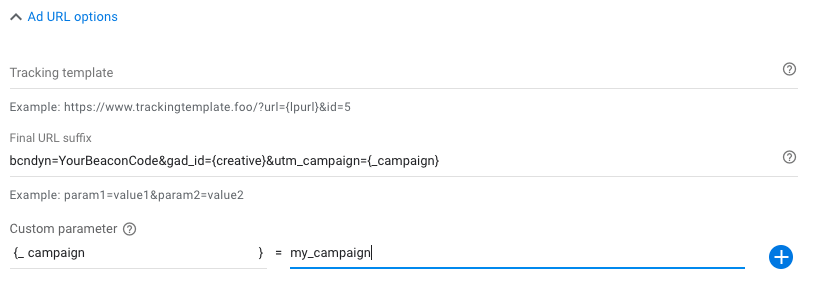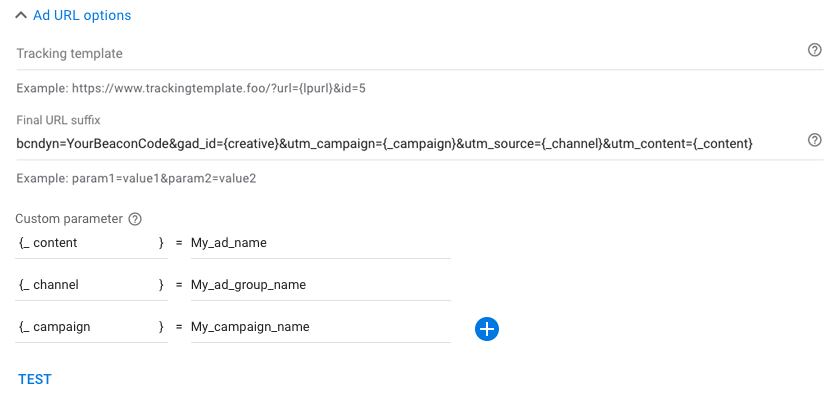Introduction
Veracity evaluates traffic from your adverts to detect bot activity and provide suppression of bots in your digital campaigns. To enable us to do this, you will need to make some small changes to current and future digital ads; these changes depend on which ad networks you are running ads on.
Changes required for Google Ads
Veracity uses the Final URL Suffix for Google Ads. This can be used in conjunction with Custom Parameters to populate your Veracity account with the correct names from your campaigns.
Hierarchy in Google Ads
Google ads are hierarchical, in practice this means you can have settings at the Account level that filter all the way down through the campaign and ad group to the ad level.
And also that any settings at the ad level override the the settings at the ad group level and so on up.