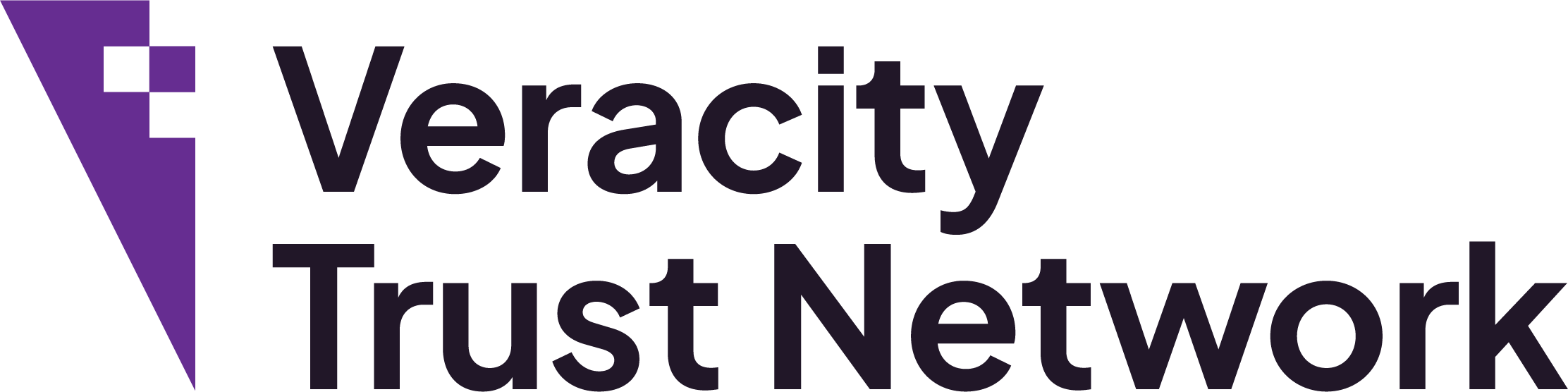We redirect suspicious traffic through bottraps.com to gather more data and flag potential bot activity to process further later. This can cause referral issues in analytics platforms, such as Google Analytics. To prevent incorrect referral reporting, please follow the instructions below:
Excluding Bottraps as a Referrer
These instructions are for Google Analytics 4. If you are using Universal Analytics then see the next tab.
- In Admin, click Data Streams in the Property column.
- Click Web and then click a web data stream.
- In the web stream details, click Configure tag settings (at the bottom).
- In the Settings section, click Show more to see all available settings.
- Click List unwanted referrals.
- Click Add condition.
- Match type, chose “Referral domain contains”.
- Under Domain, enter the identifier for the domain bottraps.com.
- Click Save.
These instructions are for GA Universal Analytics. If you are using Google Analytics 4 then see the previous tab.
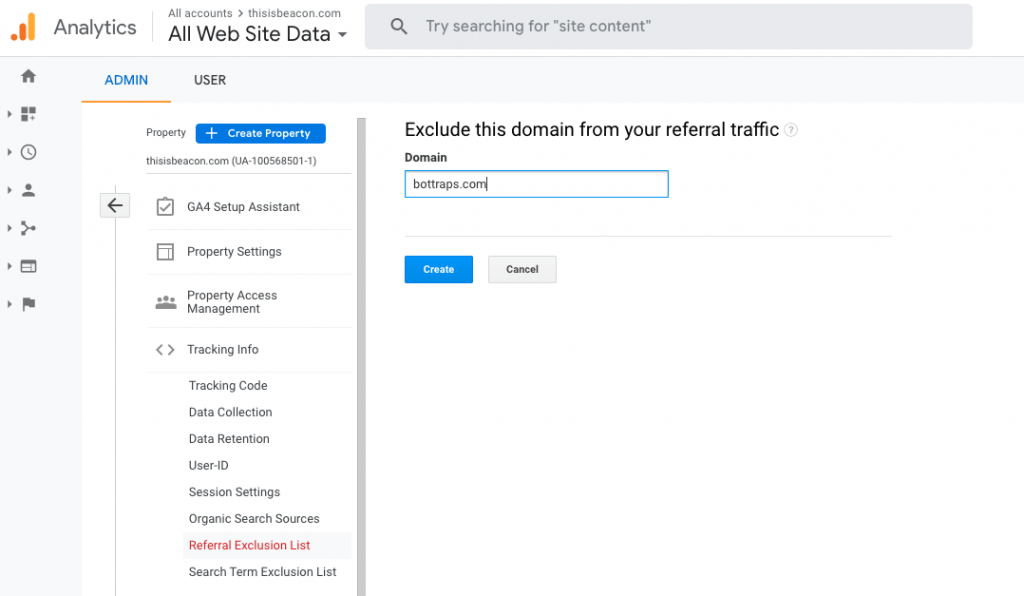
- Sign in to your Analytics account
- Click Admin
- In the ACCOUNT column, select the Analytics account that contains the property you want to work with
- In the PROPERTY column, select a property
- Click Tracking Info
- Click Referral Exclusion List
- To add a domain, click +ADD REFERRAL EXCLUSION
- Enter bottraps.com
- Click Create to save
Below is the full explanation from Google
Referral traffic is the segment of traffic that arrives on your website through another source, like through a link on another domain. Analytics automatically recognizes where traffic was immediately before arriving on your site, and displays the domain names of these sites as the referral traffic sources in your reports.
How excluding referral traffic affects your data
By default, a referral automatically triggers a new session. When you exclude a referral source, traffic that arrives to your site from the excluded domain doesn’t trigger a new session. If you want traffic arriving from a specific site to trigger a new session, don’t include that domain in this table.
Because each referral triggers a new session, excluding referrals (or not excluding referrals) affects how sessions are calculated in your account. The same interaction can be counted as either one or two sessions, based on how you treat referrals.
For example, a user on my-site.com goes to your-site.com, and then returns to my-site.com. If you do not exclude your-site.com as a referring domain, two sessions are counted, one for each arrival at my-site.com. If, however, you exclude referrals from your-site.com, the second arrival to my-site.com does not trigger a new session, and only one session is counted.
Referral exclusion is helpful when you employ cross-domain tracking so that multiple sessions aren’t triggered when a user engages with more than one of your domains in a single session.
If you exclude third-party domains that refer traffic, a new session is still triggered by the referral, but the source/medium information for that referring domain appears as (direct/none) in your reports.
Common uses for referral exclusions
A common use for this feature is to prevent third-party shopping carts from starting second sessions. When the third-party shopping cart is in the exclusion list, a user will no longer initiate a new session, and won’t be counted as a referral when they return to your order-confirmation page after checking out on the third-party site.
When your domain is in the exclusion list, then users can cross from one subdomain on your site to another without starting a new session. Without your domain in the exclusion list, when a user goes from one subdomain to another on your site, Analytics sees that as a referral from one hostname to another and starts a new session. As a result, your reports can have artificially inflated session counts.
When you initially set up your Analytics property, your domain is automatically added to the referral exclusion list. As a result, you shouldn’t see self-referrals if you have a web property that tracks multiple subdomains.
The referral exclusion list
Only traffic from the domain entered in the referral exclusions list and any subdomains is excluded.
example.com, then traffic from sales.example.com is also excluded (because the domain name contains example.com).Adding referral traffic sources
- Sign in to your Analytics account.
- Click Admin.
- In the ACCOUNT column, select the Analytics account that contains the property you want to work with.
- In the PROPERTY column, select a property.
- Click Tracking Info.
- Click Referral Exclusion List.
- To add a domain, click +ADD REFERRAL EXCLUSION.
- Enter the Domain name.
- Click Create to save.
Removing referral traffic sources
If you’ve added a domain to the list of exclusions, you can reintroduce that traffic as a referring source in your reports by removing the domain from the list of excluded domains.
Follow steps 1-6 above. In the table, click remove in the row of the domain you want to remove. Click Delete domain to save.
Make sure the referral exclusion list is working
The best way to validate that the referral exclusion list is set up correctly is to use Google Tag Assistant Recordings. When you make a session that crosses domains, it can tell you instantly whether an extra session was created.
View an example report that shows how Tag Assistant Recordings highlights the problem.
Why returning users from excluded domains still appear in your reports
This issue results from the default campaign timeout of 6 months:
- User A arrives to your site via a referral from Domain B before you add that domain to the Referral Exclusion List.
- That first session is attributed to Domain B.
- You add Domain B to the Referral Exclusion List.
- User A returns directly to the site (e.g., via a bookmark).
- Because of the last-non-direct-click attribution model, this second session is also attributed to Domain B.