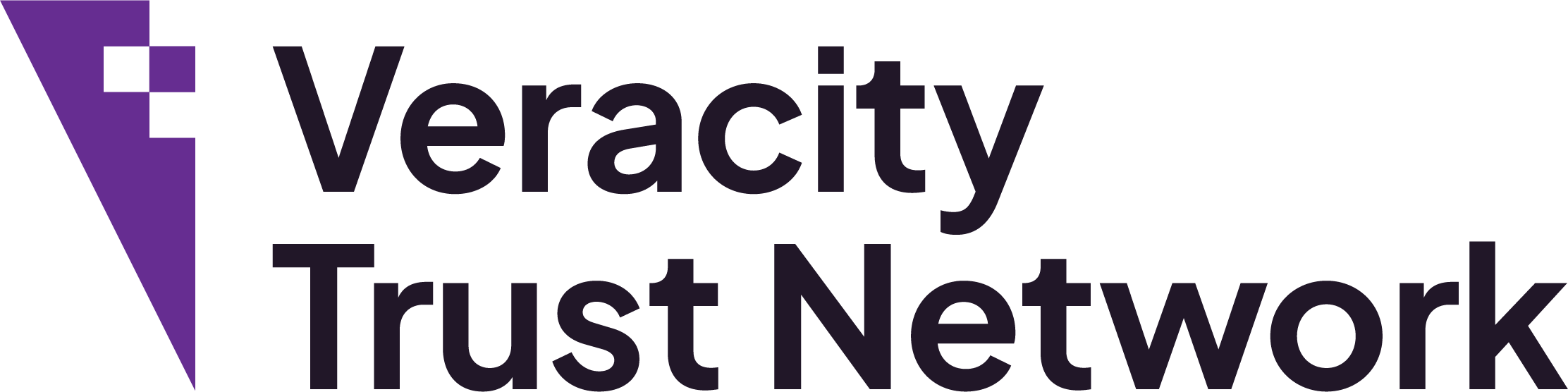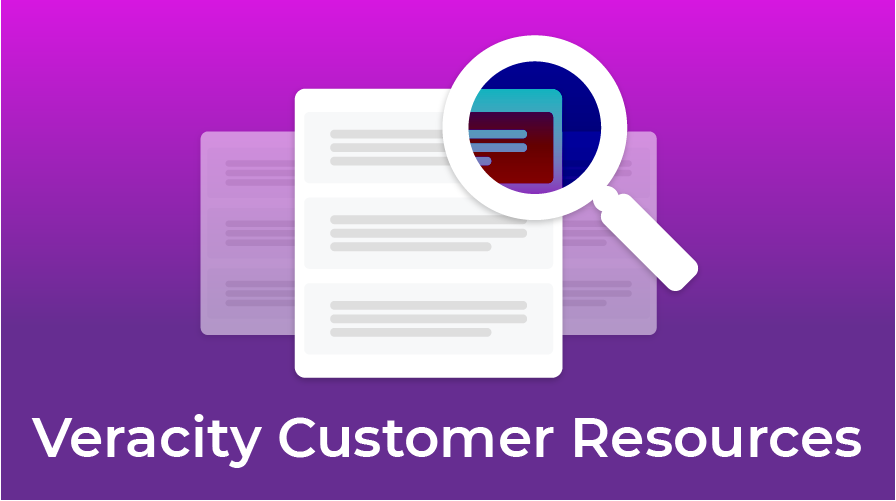If you need assistance, please contact support here, or talk to your Veracity contact to arrange a help call.
Getting Started with Veracity
Welcome to Veracity Ad Fraud Prevention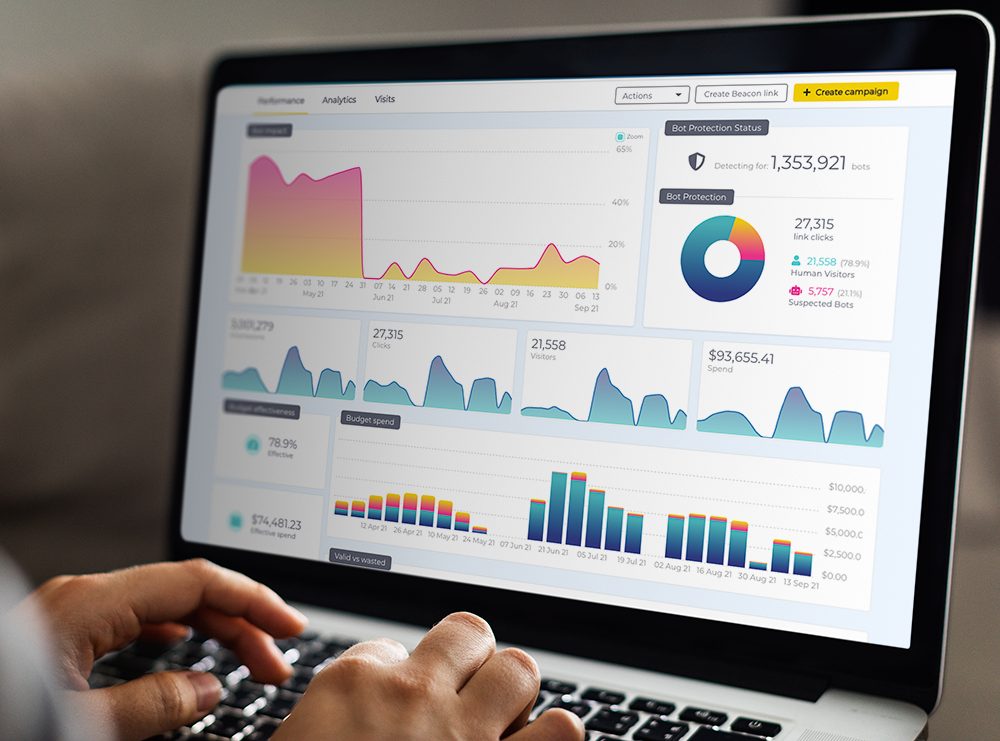
We are delighted that you are going to be working with us to reduce the impact of bots on your Digital Marketing campaigns. There are 3 simple steps that you need to follow to get your account set-up.
Please follow the tabs at the top of the page to work through these steps.
If you need support or have any questions at any stage, please don’t hesitate to contact the support team.
Step 1: Login and set up your AFP account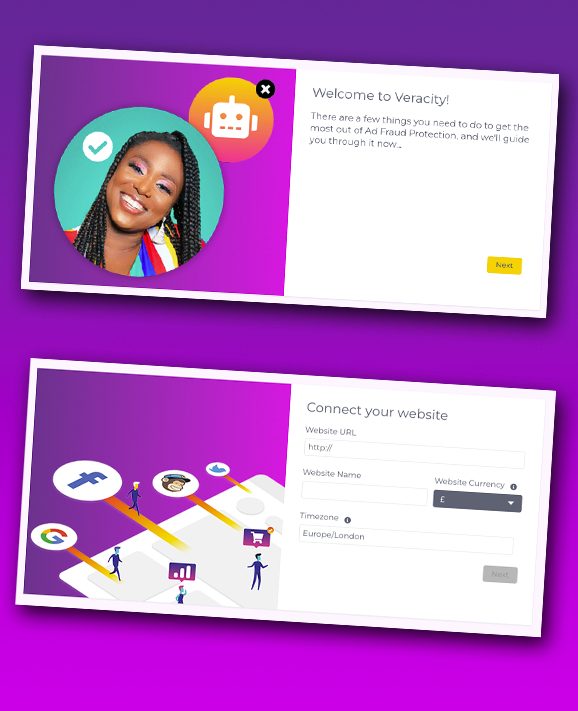
Your Veracity Ad Fraud Protection account is ready for you. You can access it here.
Once signed in for the first time, follow the on screen prompts to add a website and connect your Google Ads and Facebook Ads accounts. Once your ad accounts are connected, we will automatically request read-only access just to these accounts for validation & support. Please accept this request.
Agencies look here!
If you are an agency setting an account up for your client, the first website you add will usually be your client’s website, unless you are testing it yourselves first.
Then go to the next step.
Step 2: Install the Veracity AFP tag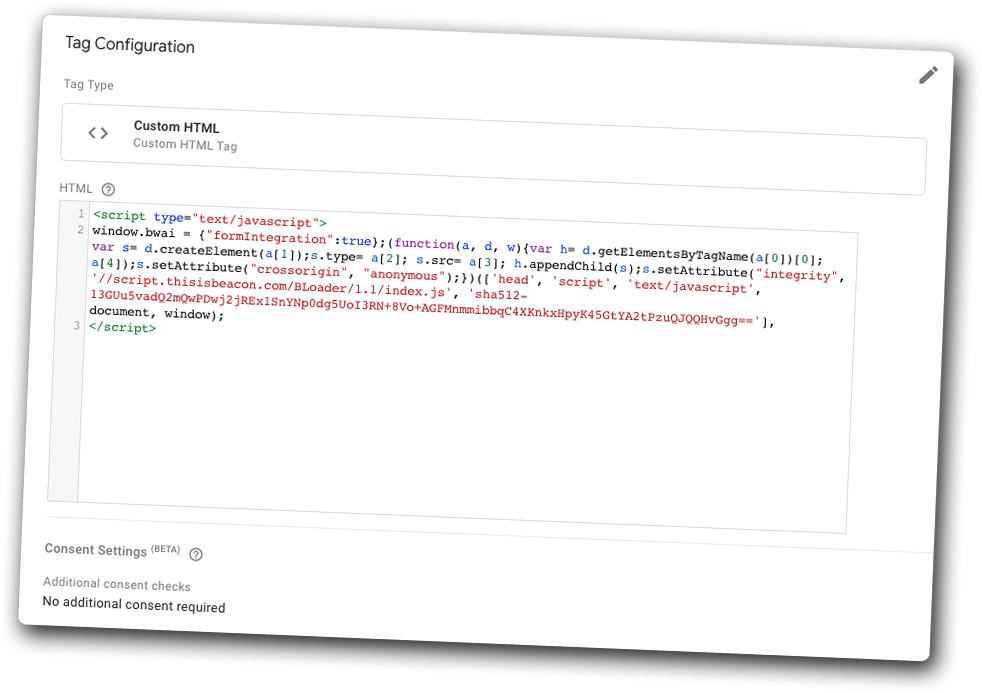
In order for Veracity to work, you’ll need to install a tag on your website, following the instructions here.
NOTE: Make sure you install the tag on the website you added to Veracity.
Veracity and Cookies
Veracity is functional security software that does not use cookies; therefore it does not need to be part of this cookie consent process. You do not need to make reference to the Veracity platform or Beaconsoft Limited in your Cookie Policy or Cookie Notice, nor in your Privacy Policy.
For more information see our GDPR compliance and cookie notice policy guidelines.
When you have verified the code is working please go to the next step.
Finally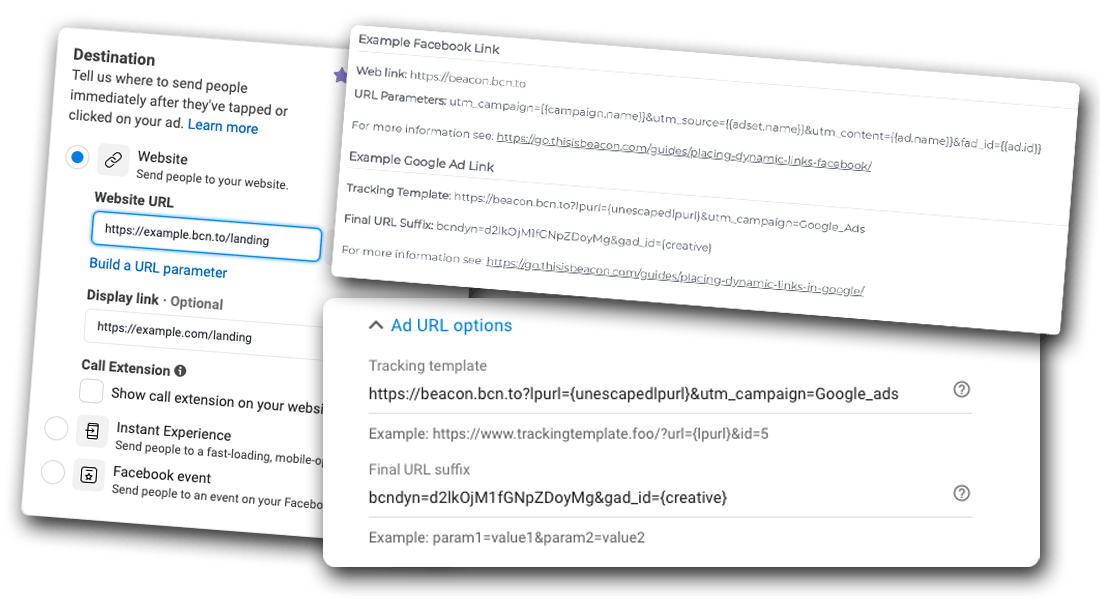
Now you are all set-up, we would like to jump on a quick call with you to get your tracking template in place.
Beforehand, please complete this short form, and then book a time that is convenient for you here.