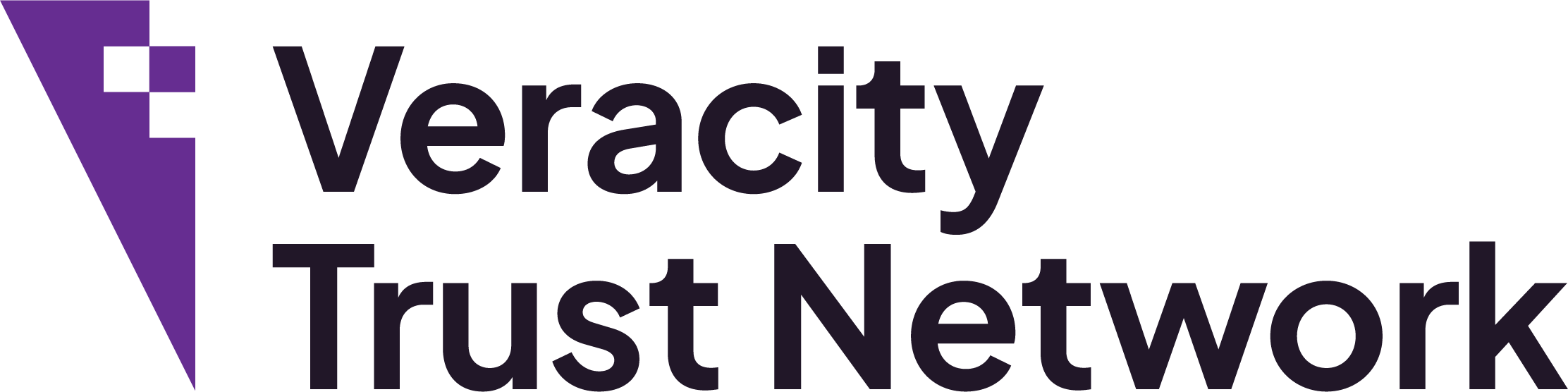Browser Cache Issues
Sometimes when Veracity is upgraded, we make improvements to the security and authentication layers to keep you and your data safe. Occasionally these can result in your browser becoming confused about whether or not you are signed in.
If that happens to you, you will likely see a purple screen with a spinning gif image on it and won’t be able to do anything else. We apologise if this does happen; we do work hard to prevent it, but if it does, you can use the instructions on this page to get yourself working on Veracity again.
Here’s what you do
Your first option is if you can see the logout button then click that and re log in, if the issue persists then try these next steps.
Bring up the the dev tools by pressing F12 or right clicking on the page and clicking inspect on the Veracity website. It is different for different browsers and operating systems, but the following link should help.
How to open the developer console
Once you have done this if you go to the application tab and then hit “Clear site data” it should get you out of the loop you are stuck in.
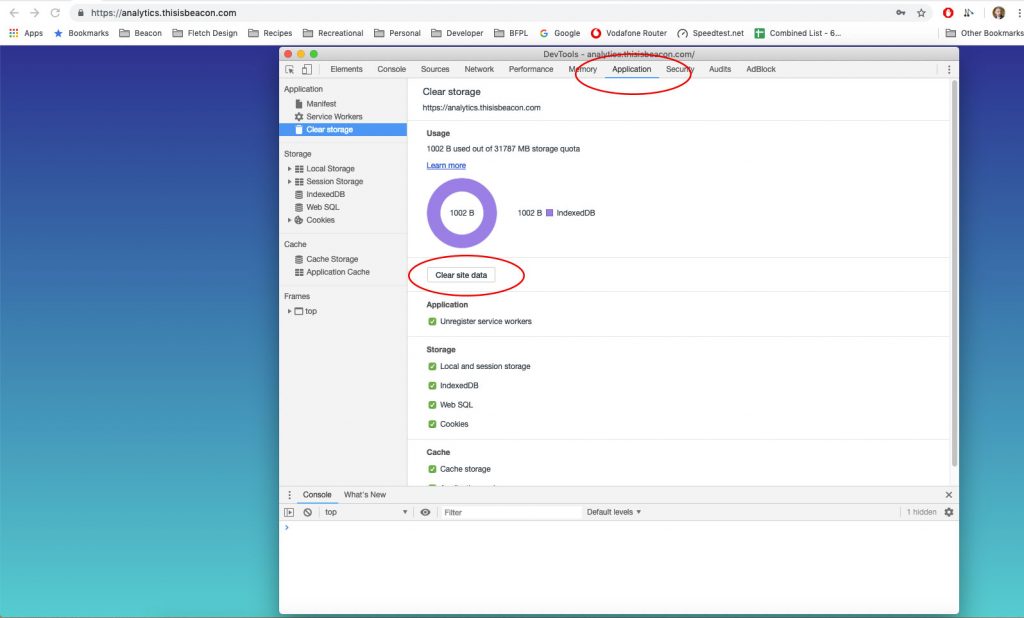
As an alternative to this you could (if you are using Chrome) go to settings and select Privacy and security and clear your browsing data.
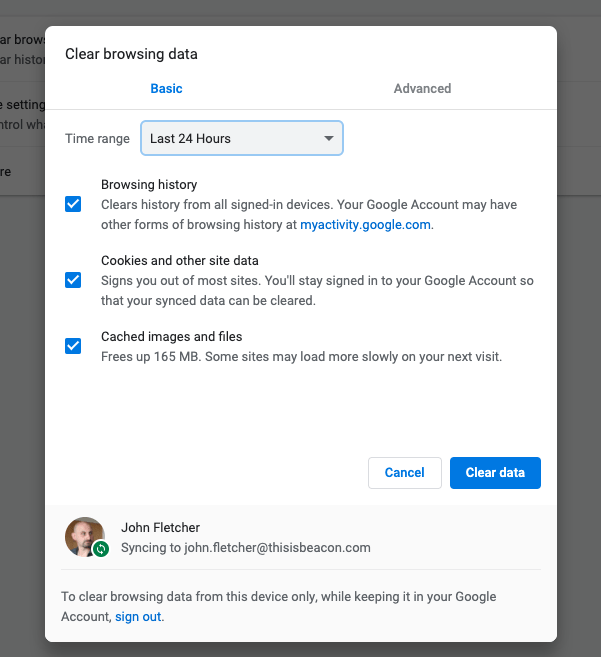
Failing this you could access https://insights.thisisbeacon.com – using Incognito mode (or similar) or a different browser altogether.
If after these steps you are still unable to access your Veracity account please contact our customer support team.